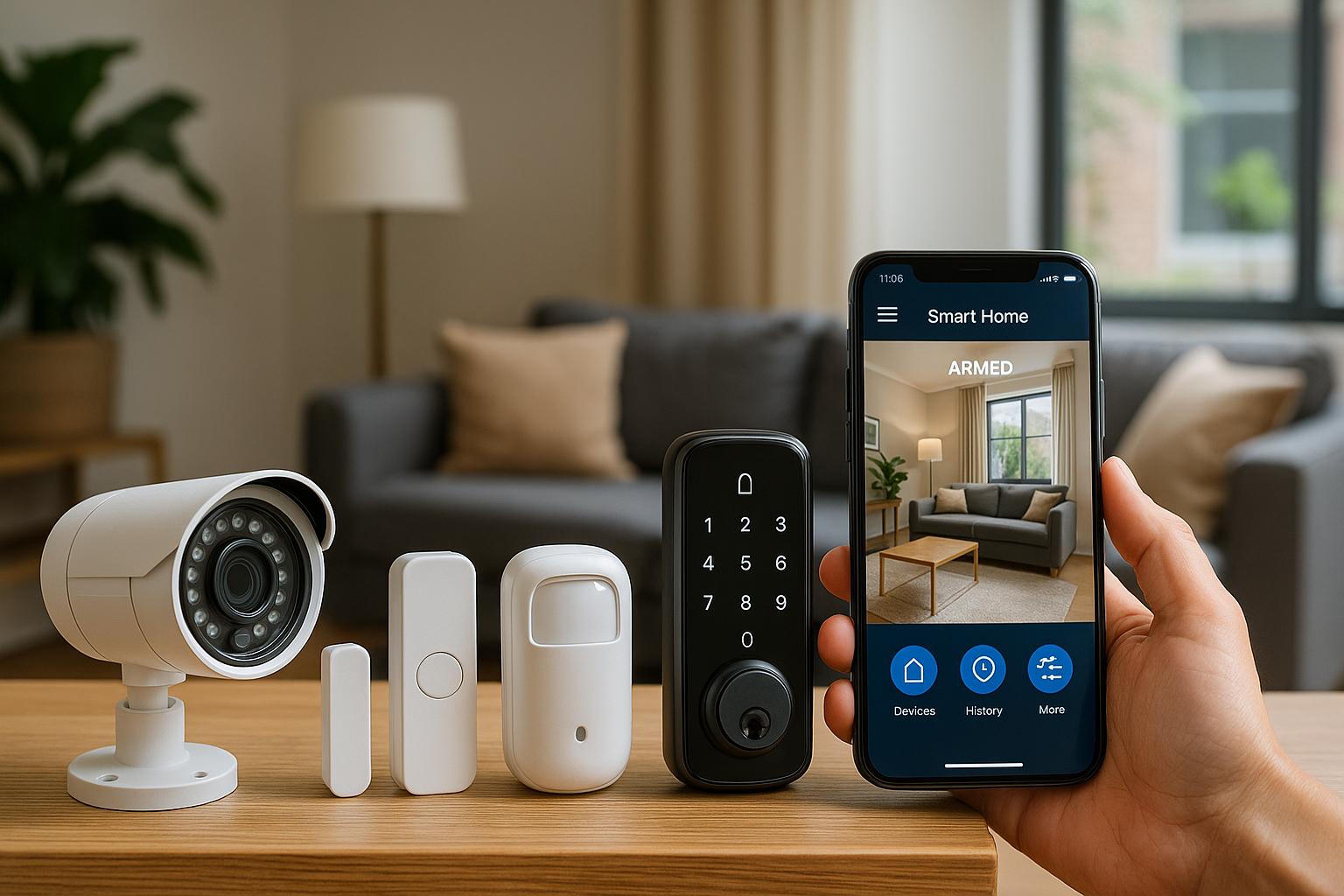G’day mates! For all those home-based entrepreneurs in South Australia, choosing the right NBN plan is a game-changer. In today’s digital age, a reliable internet connection isn’t just a luxury—it’s a necessity. Whether you’re running solo or part of a small team, having a steady and fast connection can make or break your productivity. So let’s dive into the ins and outs of setting up the NBN for your home office, and how you can strike a balance between speed, reliability, and cost.
Understanding the NBN for Your Home
The National Broadband Network (NBN) is a vital infrastructure for speedy internet access across Australia, and setting it up right at home is crucial, especially for entrepreneurs working from home. It’s essential to understand what type of NBN connection suits your needs best and how to make the most of it.
NBN Connection Types: What’s Right for You?
There are several types of NBN connections available, each with its own setup process and benefits:
- Fibre to the Premises (FTTP): Offers reliable high-speed internet, great for households needing robust connectivity.
- Fibre to the Curb (FTTC): A convenient option that provides faster and stable connections with minimal intrusion during installation.
- Other types include Fibre to the Node (FTTN), Fibre to the Building (FTTB), and Hybrid Fibre Coaxial (HFC), depending on your location.
Your provider will indicate which type you have, either in your onboarding email or through the provided equipment.
Setting Up Your NBN at Home
Setting up your NBN equipment correctly is key to ensuring your home office remains productive.
FTTP Installation Guide
For homes equipped with FTTP, follow these steps:
- Determine Optimal Location: Work with your builder or landlord to find the best spot for the Network Termination Device (NTD). Aim for an easily accessible area for ease of maintenance.
- Install Equipment: Mount the NTD where you’ve determined is best. Connect all necessary cables: power, ethernet—don’t forget the battery backup if included.
- Connect Your Router: Use the specific “UNI-D” port for ethernet as directed in your onboarding email, then connect to your router.
- Power On: Ensure the setup is secure, then power everything. Voila, you should be online!
FTTC Installation Guidance
FTTC setup involves a slightly different approach:
- Equipment Connections: Connect the NBN device to a telephone wall socket and ensure all cables are secure.
- Initial Power-Up: Plug in wait for solid blue indicator lights—it might take up to 15 minutes.
- Router Setup: Once connected, tether your Wi-Fi gateway using an ethernet cable, then power on your devices.
- Smooth Sailing: If all connections are right, you’ll be sailing smoothly on the internet!
Troubleshooting Common Internet Issues
Navigating through minor hiccups can sometimes feel overwhelming, but it doesn’t have to be! Here’s how to effectively troubleshoot:
Connection Troubles
If your internet isn’t cooperating:
- Check All Cables: A loose connection might be the problem. Double-check everything, including power inputs.
- Indicator Lights: For FTTC, if the lights refuse to turn solid blue, try another socket or review cable placement.
- Router Resets: Frequently, a simple reboot of your router and NTD can work wonders.
Hardware Concerns
Having trouble with your NTD or other devices?
- Power Checks: Ensure your power cords are connected to live outlets and all devices are receiving power.
- Battery Backups: Keep them active and adequately connected for continued operations even during outages.
Choosing Between Self and Professional Installation
While NBN installations can often be a “do it yourself” affair, sometimes opting for a professional can be the way to go.
Going the DIY Route
Fancy a bit of DIY? Here are some tips:
- Follow step-by-step guides from your provider.
- Ensure you’re double-checking connections before hitting the power switch.
- Need a hand? Online guides and tutorials can be a lifesaver.
Leaving it to the Experts
Unsure about doing it yourself, or having a rough time setting up? A pro can ensure everything’s ready and sorted without a hitch.
Long-Term Maintenance and Tips
Here are a few tips for keeping your NBN running as smoothly as a hot knife through butter:
Regular Check-Ups
- Regularly inspect all connections and ensure they are intact and unaffected by wear and tear.
- Power cycle your router and NTD periodically to refresh the system and tackle potential hiccups.
Equipment Security
- Keep your Wi-Fi network safe with strong passwords and WPA2 or WPA3 encryption.
- Position NBN equipment in safe, dry, and temperature-stable locations away from potential damage.
Conclusion: Making the Most of NBN
Getting your NBN humming along smoothly can drastically improve your home-based work life. By understanding your connection options, setting it up correctly, and knowing how to fix common issues, you can achieve stable and fast internet without breaking the bank. Regardless of the type, FTTP or FTTC, the key lies in preparation and regular maintenance. So, here’s to faster uploads, downloads, and endless Zoom calls from the comfort of your home office!
Remember, stay connected, and keep the productivity flowing! Cheers!